Instagram is taking up too much of your time? Do you want to start from scratch by creating a new account or permanently delete data? To do this, you can either deactivate your account or delete it permanently. Here are the different procedures on computer and smartphone, on today we’ll show you how to deactivate an Instagram account?
How to deactivate an Instagram account?
Rather than deleting your Instagram account, you can deactivate it. In this case, your profile, your photos, your comments and your mentions “I like” ( like ) will no longer be displayed. You can reactivate your account later by logging in again. You can only deactivate your account once a week.
Deactivate an Instagram account on computer
- From a computer, launch a web browser and then log in to your Instagram account.
- Click on your profile picture, which is in the top right. Then click on “Edit profile”.
- Scroll down the page and click on “Temporarily deactivate my profile”.
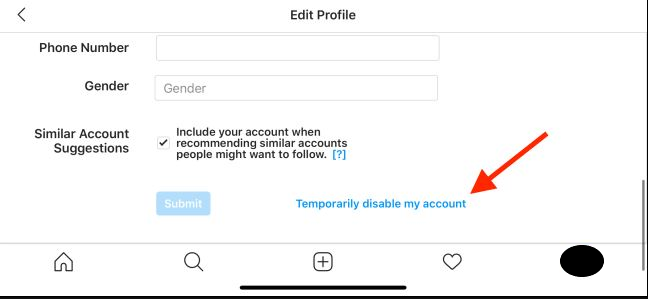
- A page appears asking why you want to deactivate your account. You must select a reason from the drop-down menu for the opt-out option to be accessible.
- Then enter your password and click on the blue button “Temporarily deactivate account”.
- Your Instagram account is then deactivated.
Deactivate an Instagram account on a smartphone
It is not possible to deactivate an Instagram account from the application. It is therefore necessary to go through the web version of Instagram.
- On your smartphone, launch a web browser and then log in to your Instagram account.
- Tap on your profile picture, located at the bottom right of the page. Tap on “Edit profile”.
- At the bottom of the page, tap on “Temporarily deactivate my profile”.
- On the next page, select a pattern from the drop-down menu. The disable option is only active if you choose a pattern from the drop-down menu.
- Enter your password and then tap the blue “Temporarily disable account” button.
- Your Instagram account is now deactivated.
How to permanently delete an Instagram account?
By deleting your Instagram account, all your data will be deleted: profile, photos, comments, likes and followers. If you want to create an account later, you can use the same username, unless it was chosen by another user or if your account has been deleted for violation of the community rules.
Permanently Delete Instagram Account from Computer
Permanent deletion of an Instagram account is not done from the site settings, but from a specific page.
- From your computer, open a web browser and connect to this address .
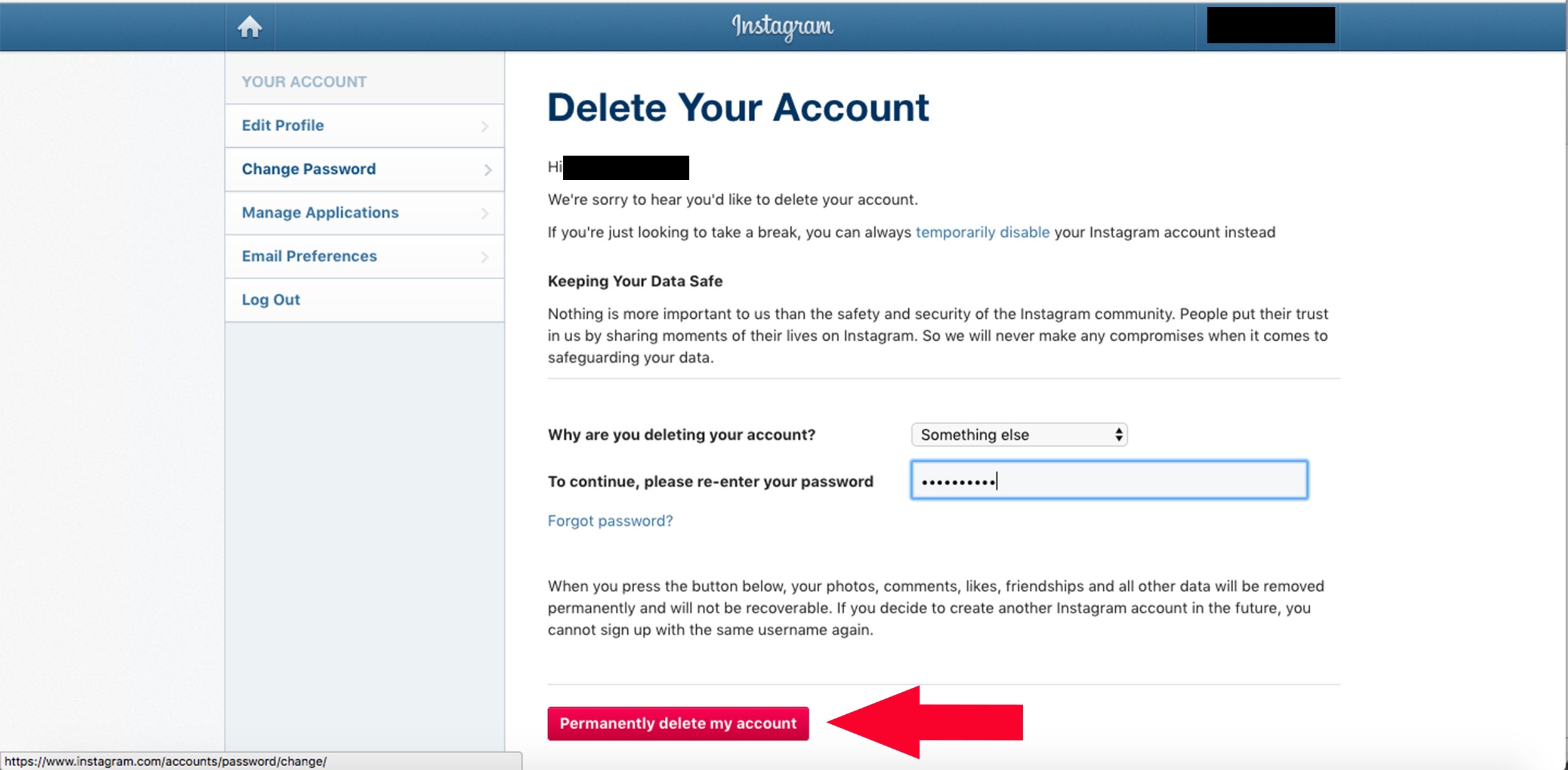
- If you are already logged into your Instagram account, a page titled “Delete your account” will appear. Otherwise, you must enter your login ID and password
- From the drop-down menu, select the reason why you want to permanently delete your account. This step is required for the account deletion option to be enabled.
- Enter your password and click on the blue “Delete [your account name]” button.
Within 30 days of this operation, your account will be deactivated. Your profile and all your data will no longer be displayed on Instagram, but not yet permanently deleted. So, if you change your mind, all you have to do is log in to your account to keep it. On the other hand, the deletion is irremediable once the 30-day period has passed.
Permanently delete an Instagram account from a smartphone
It is not possible to permanently delete an Instagram account from the smartphone application. This operation must be done via a web browser.
- On your smartphone, launch a web browser and then log in to your Instagram account.
- Enter this address .
- From the drop-down menu, select a reason for permanently deleting your Instagram account. This step is mandatory for the “Delete account” button to be active.
- Enter your password and then tap the blue “Delete [your account name]” button.
As a reminder, the deletion will only be final after one month. So you can reactivate your Instagram account if you change your mind.